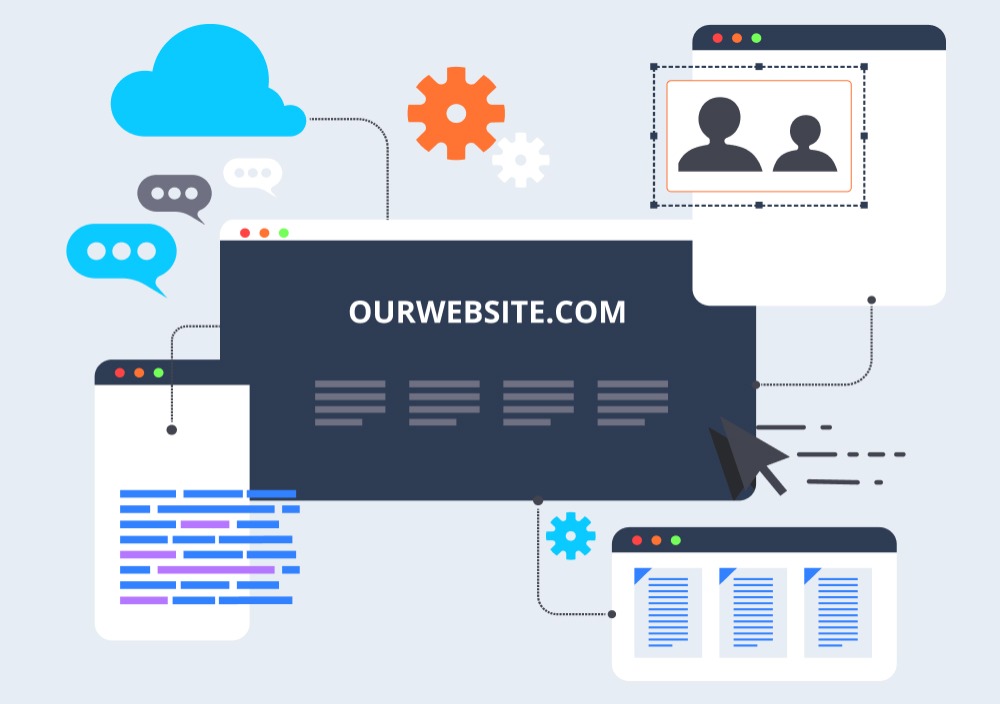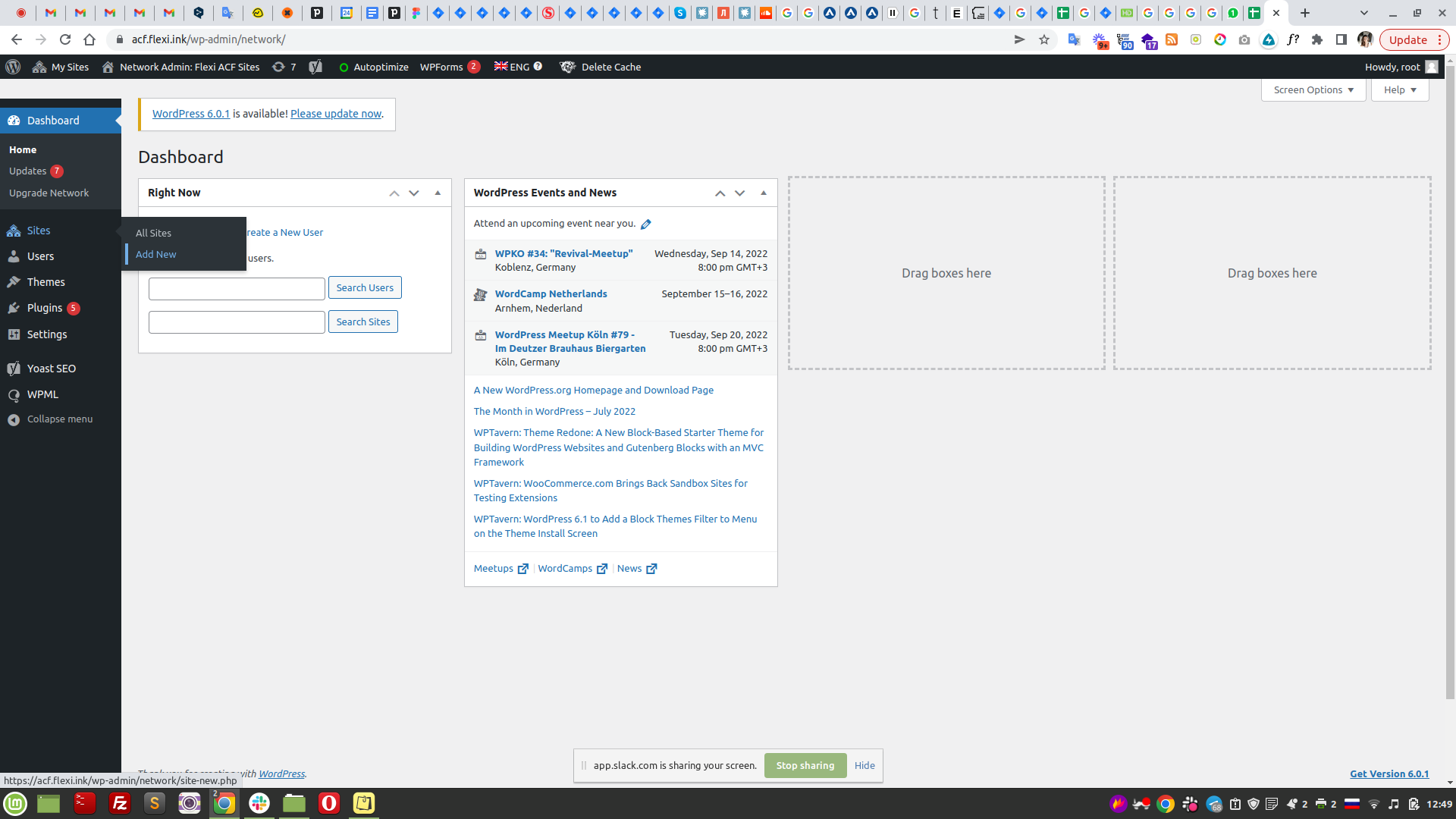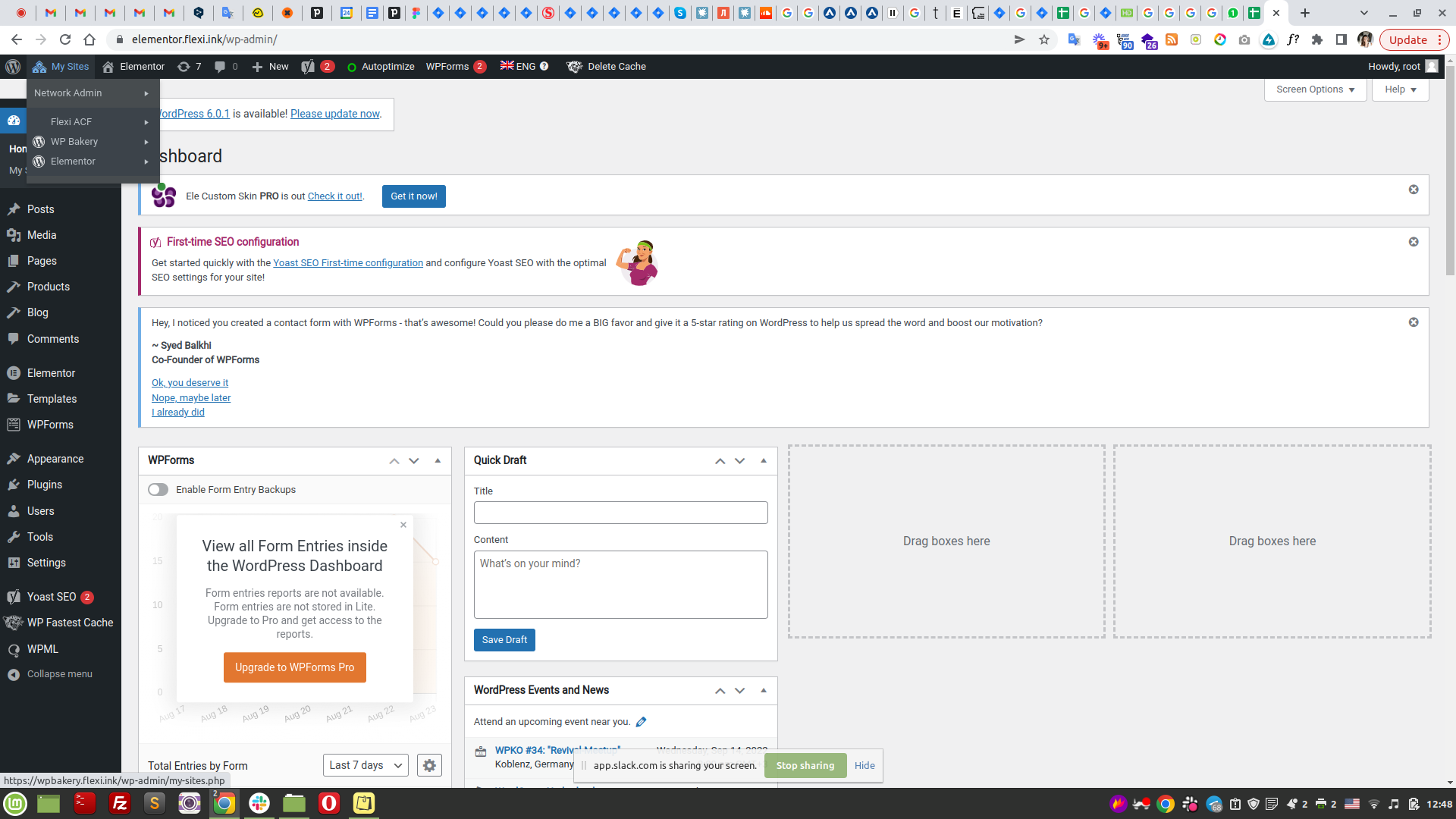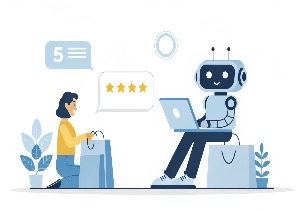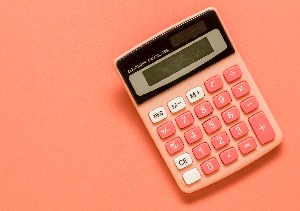If you have a few similar WordPress websites, you’ve probably searched for an easier and more optimized way to manage them. One option you might have seen is WordPress Multisite.
WordPress Multisite can definitely simplify and improve website administration. However, it’s not a one-size-fits-all solution, so you have to understand if it can meet your needs before implementing it for your websites.
This article explores what WordPress Multisite is, when to use it, what its main pros and cons are. We’ll also run through some technical details and show how WordPress Multisite changes the standard WordPress admin panel.
What is WordPress Multisite?
In a nutshell, WordPress Multisite is a WordPress feature that lets you create several similar-structured WordPress sites from a single installation and run them from the same dashboard. For the fuller picture, here’s how it differs from using independent WordPress installations for each website.
Website administration
If you use several regular WordPress websites, you have to log into each website’s admin panel to make changes. So, for example, if you have five or ten websites and want to install the same plugin on all of them, you have to repeat the same actions five or ten times.
With WordPress Multisite, there is a network admin who can make bulk changes to all websites from a single dashboard. For example, the network admin can change code and themes, install plugins, and manage other add-ons for all websites in the network.
There are also site admins: these have fewer admin rights than the network admin and can manage only individual sites in the network. For example, after the network admin installs certain themes or plugins for the network, a site admin can activate these themes or plugins for their website. They can also manage website content and add website users.
Site admins don’t have access to code, and they can’t affect core network performance or functionality. On top of that they don’t have access to other websites in the network unless a network admin grants them these rights.
Domain names
What about domain names when you use WordPress Multisite? The network will have the same domain name as your WordPress installation. For example, if you set the network up on the website flexiit.com, that will be your network’s address. With other websites in the network, you have three options to choose from:
- Subdirectories. In this case, URLs will look like this: flexiit.com/site1, flexiit.com/site2, etc.
- Subdomains. If you pick up this option, URLs will look like this: site1.flexiit.com, site2.flexiit.com, etc.
- Independent URLs for each site. With this option, you can use URLs with no connection to the network URL, for example, abcd.com and mywebsite.com. Usually, independent domains are the best choice for SEO purposes.
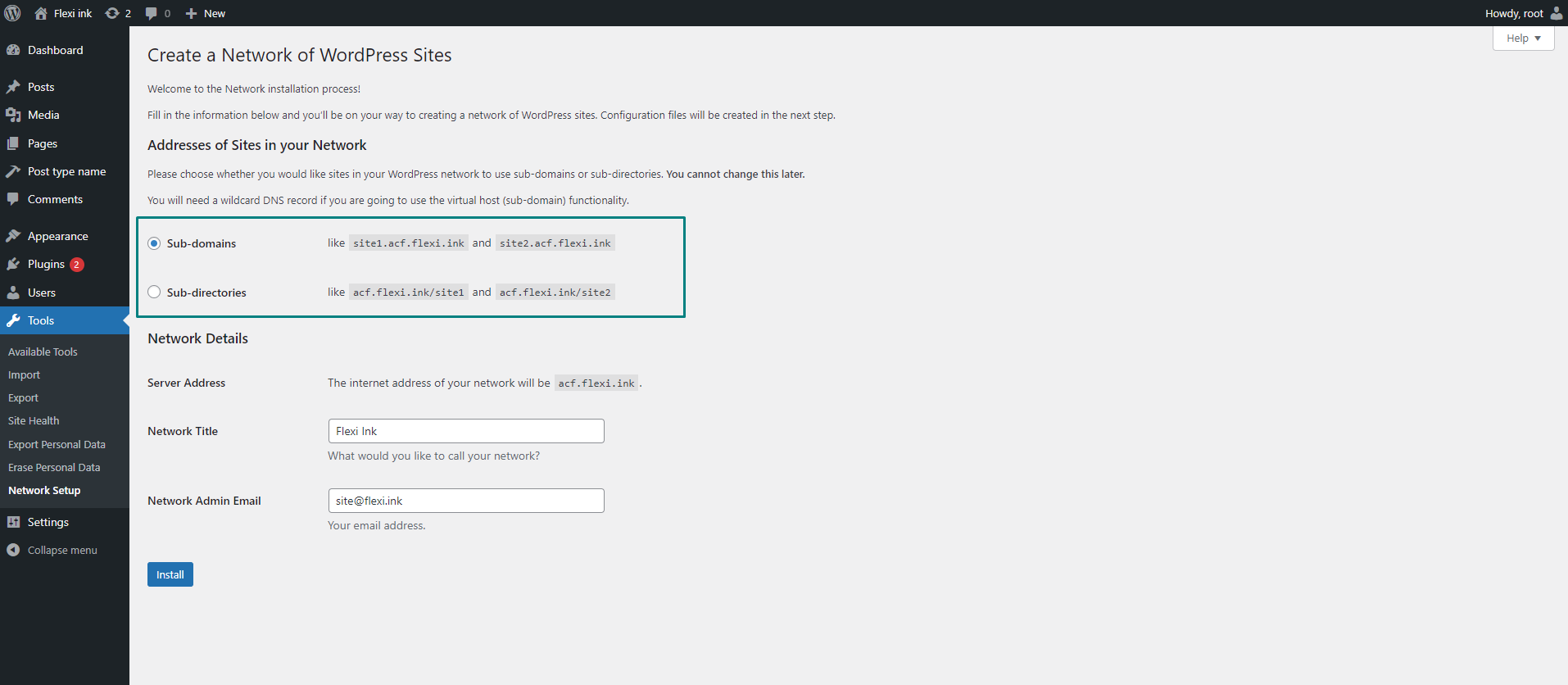
To sum up, WordPress Multisite is a powerful feature that can streamline managing multiple websites. That said, there are some cases when it’s not the best option. Let’s explore when it’s wise to switch to WordPress Multisite.
WordPress Multisite: Is it for you?
Before installing WordPress Multisite, you should evaluate whether it’s a good choice for your specific case, needs, and digital strategy. Let’s start by looking at when WordPress Multisite makes sense.
When using WordPress Multisite is a good idea
WordPress Multisite is a good choice when you have several similar WordPress-based websites with the same structure (set of elements) and plugins but different designs and content. Some examples are:
- One-page business card websites. These are websites that were created to create a minimum digital presence for businesses that operate mainly offline. They usually contain only basic information about a company.
- Landing pages for specific marketing purposes. You may need to create and manage several one-page websites to market a new service or special offer.
- Learning management systems (LMS) websites. These websites are created for different schools or universities but have the same structure and functionality. Naturally, they have different designs and content.
- Multiple versions of the same website. For example, you might have the main website (searchroyals.com) along with different versions created based on language, market geography, and so on (e.g., searchroyals.dk, searchroyals.no, and searchroyals.se).
- News agencies with different teams managing different sectors. When an agency owns several media, different teams can manage different media content, but the technical side is administered from one place.
At the same time, there are some cases when multiple WordPress websites can’t be managed effectively with a WordPress Multisite network. Let’s explore them.
When using WordPress Multisite makes no sense
Even if you have a few WordPress-based websites, it doesn’t mean you can automatically manage them with WordPress Multisite. Here are the main cases when Multisite is actually a bad choice:
- All your websites are different. WordPress Multisite isn’t an option for websites that have different structures, functionality, plugins, or purposes. For example, if you have a collection of three websites — a business card websites, LMSs, and e-commerce stores, — WordPress Multisite won’t be helpful at all.
- You don’t have a permanent programmer. Developing and updating websites in WordPress Multisite requires strong tech knowledge since you have to deal with a single database and structure for the entire network. This is why WordPress Multisite projects require a permanent programmer or development team with expertise in WordPress.
- Each website needs a separate database for security reasons. All websites in a WordPress Multisite network share a single database, which means the feature is not an option if you have particular security requirements.
- Your websites are hosted separately. If your websites are hosted by different providers, you won’t be able to use WordPress Multisite to manage them.
- Site admins want to use different themes/plugins. With WordPress Multisite, network admins install the same plugins and themes for all websites. If you need to use different themes and plugins for different websites, WordPress Multisite isn’t the right choice.
These are the basic scenarios when WordPress Multisite might be the right or wrong option for you. If you want to know if WordPress Multisite will suit your more specific business case, we recommend partnering with a professional WordPress tech vendor who can assess your needs and website collection in more detail.
WordPress Multisite: Pros and cons
Suppose you’ve figured out that WordPress Multisite fits your business case. What benefits and drawbacks can you expect after implementing it in your WordPress project?
WordPress Multisite advantages
The biggest advantage of WordPress Multisite is convenient management, which translates as the following features.
A single dashboard for all websites
With WordPress Multisite, the network admin can manage all websites from the same dashboard. This means they no longer have to save links and log into each website separately to make changes, so managing the entire network is simpler and faster.
The same plugins for all websites
With WordPress Multisite, you can install a plugin once for the entire network and then just activate it on websites. This has two main advantages:
- You can update all plugins from a single network dashboard, which means you don’t have to manage updates for each website separately. This allows you to save server space and time.
- You can test a new plugin automatically for all websites where it’s active. This reduces testing time and helps you find errors faster.
Faster development
If you need to create several similar websites, Multisite can speed up WordPress development considerably.
As we’ve seen, all websites in a Multisite network have a similar structure. This means that developers can build common elements just once — for the main theme, and then reuse them for other websites. Similarly, when developing new websites in the network, developers only need to build unique elements from scratch, which saves a lot of time.
In summary, choosing WordPress Multisite will bring a lot of improvements to your network management, but you also should know about its drawbacks.
WordPress Multisite disadvantages
Convenient management comes with a few disadvantages that can make or break your decision to use WordPress Multisite. Here’s a list of the main things you need to consider.
The need for proper technical knowledge
You’ll probably need to hire an experienced developer to set up and run a WordPress Multisite network. Why? Because a single error can affect all your websites, so your network admin should be skilled enough to prevent or deal with tech hiccups. In other words, it’s not enough to be able to add websites to your network — you need an experienced WordPress developer to help you run it error-free.
A higher hosting cost
Multisite hosting costs more than single-site hosting, so you should check whether the cost is worth what you’ll get out of it. What’s more, you need to choose your provider carefully, as changing a multisite provider is harder than changing a provider who’s running separate sites.
Shared resources
While shared resources are a plus for network management, they create a single point of failure. For example, if your network admin fails to update a plugin, this will be reflected in all websites that use the plugin. As a result, some website features may not work correctly across all sites.
Fewer compatible plugins
It’s easier to find plugins compatible with standalone WordPress-based websites rather than with WordPress Multisite. If you need a certain feature, you should check whether the plugin is Multisite-friendly.
More complicated server migration
Moving a network to a new server is complicated. It’s even more so if you want to move different websites from the network to different servers. In this case, you’ll need to separate access roles and users, which usually requires an experienced hand and extra money.
With all this said, it’s not always easy to know whether WordPress Multisite is a good fit for your unique business needs. The best way to be sure is to talk to people who deal with WordPress Multisite daily, like the Flexi IT team.
Meanwhile, if you’d like a sneak peek at the tech side of WordPress Multisite features, the next section is for you.
Inside WordPress Multisite
We’ll show you screenshots of how everything looks from the inside so you can better understand how WordPress Multisite works.
The WordPress Multisite network admin dashboard
The network admin panel is your gateway to network management, where you can add and create subdomains, manage themes, add users, install plugins, and more. You can also analyze the performance of each site in the grid. Here’s what it looks like:
The WordPress Multisite database
WordPress Multisite uses the same database for all websites in the network. However, alongside the standard table, we also have wp_sitemeta that contains the data on Multisite. Each subdomain has its own index. Also, a website network ID is added to each website prefix, so you get wp_2, wp_3, and so on.
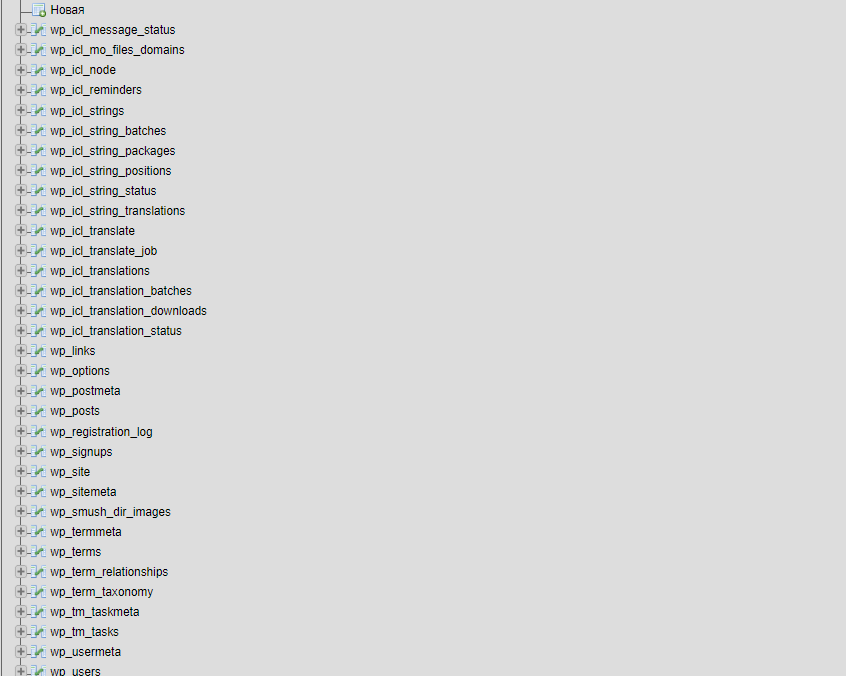
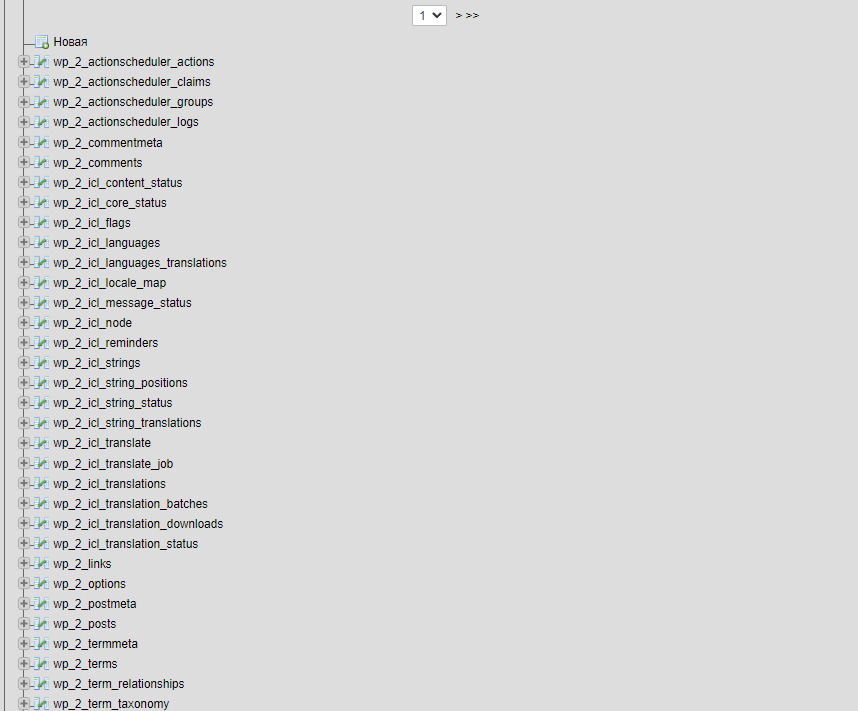
The WordPress Multisite file structure
WordPress Multisite has only a few differences when it comes to the files and folders: the wp-config.php file and the uploads folder. The wp-config.php files contain the mapping data, main domain, settings, and so on.
The file structure is different only in the uploads folder. Here you’ll have a new folder called sites that stores media files from all subdomains. The files from the main website are stored in the uploads folder as usual.
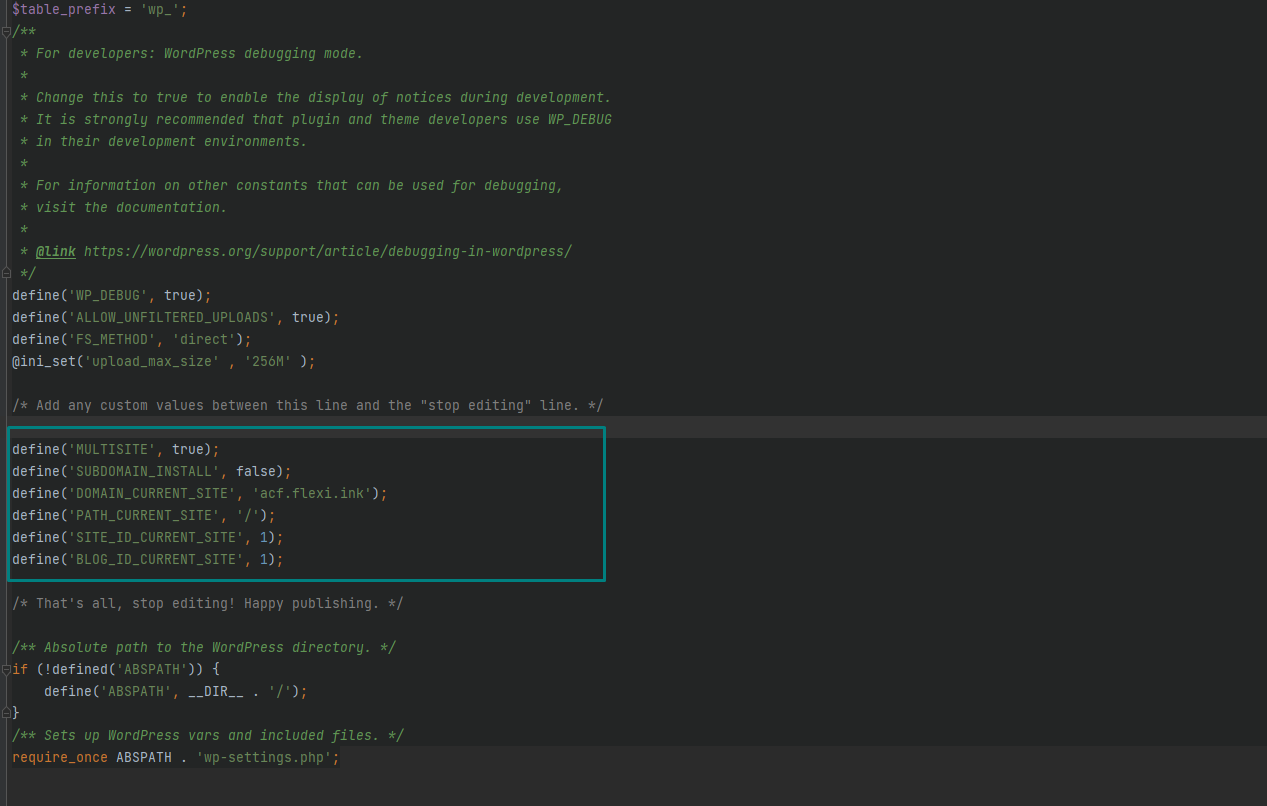
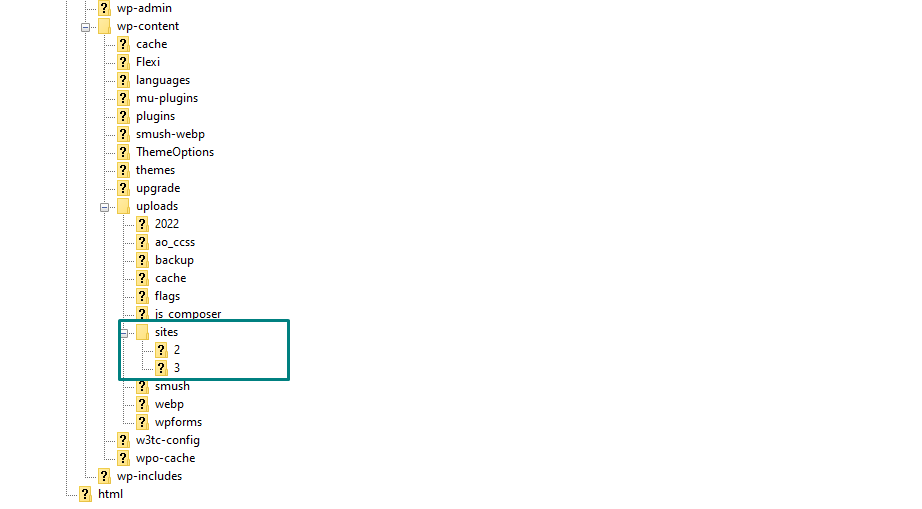
WordPress Multisite plugins
Network admins can install a plugin for all websites, while site admins can activate or deactivate the plugins on a specific website. This is a core difference from plugin management for regular WordPress sites, where the site admin manages plugins from A to Z.
Also, a network admin can activate a plugin simultaneously for all subdomains from a network dashboard or one by one for separate websites. At the same time, some plugin settings on the network admin dashboard might be available only for all websites, meaning that you can’t have different settings for different sites.
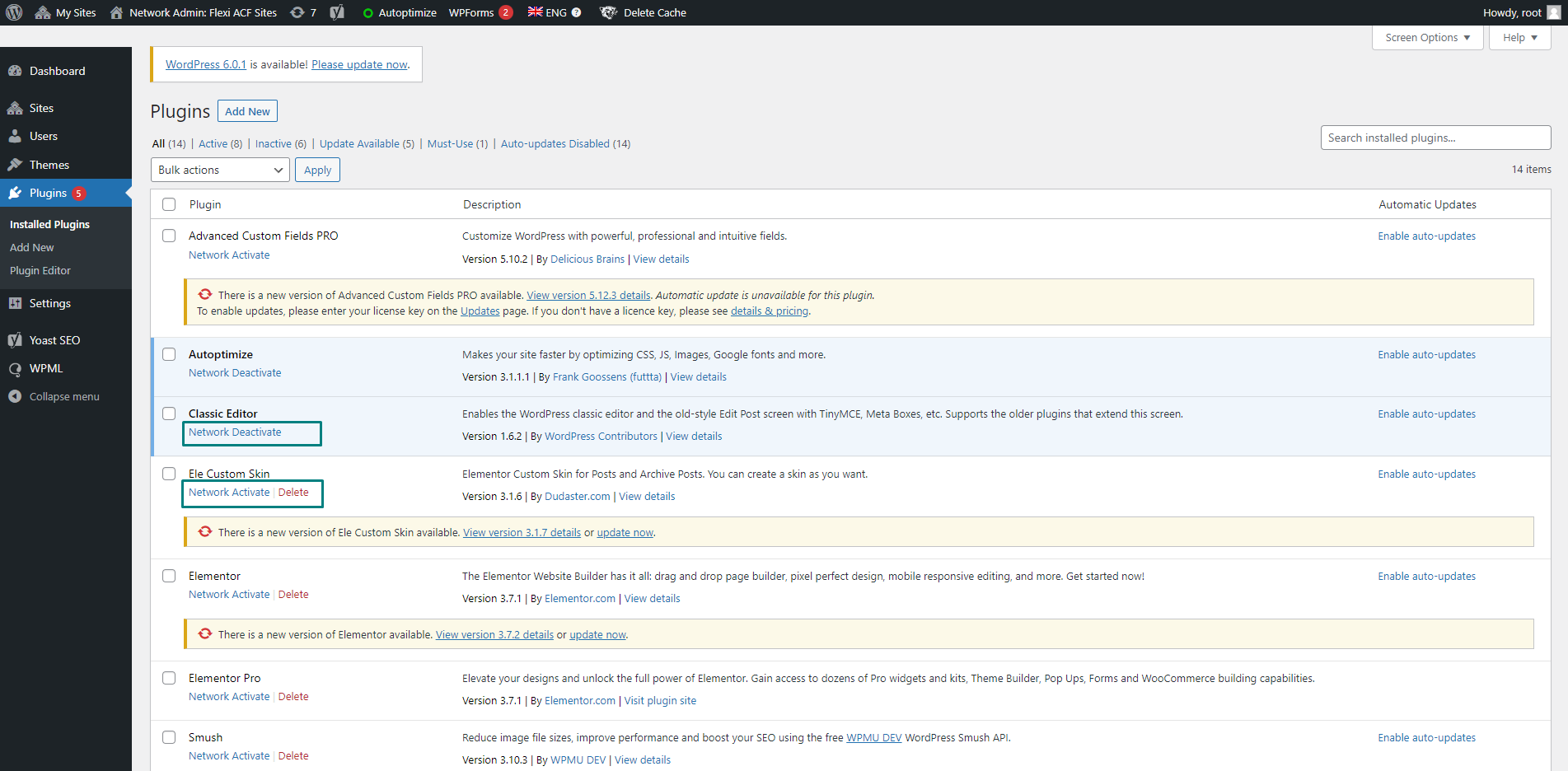
WordPress Multisite user administration
WordPress Multisite comes with additional admin capabilities for managing users.
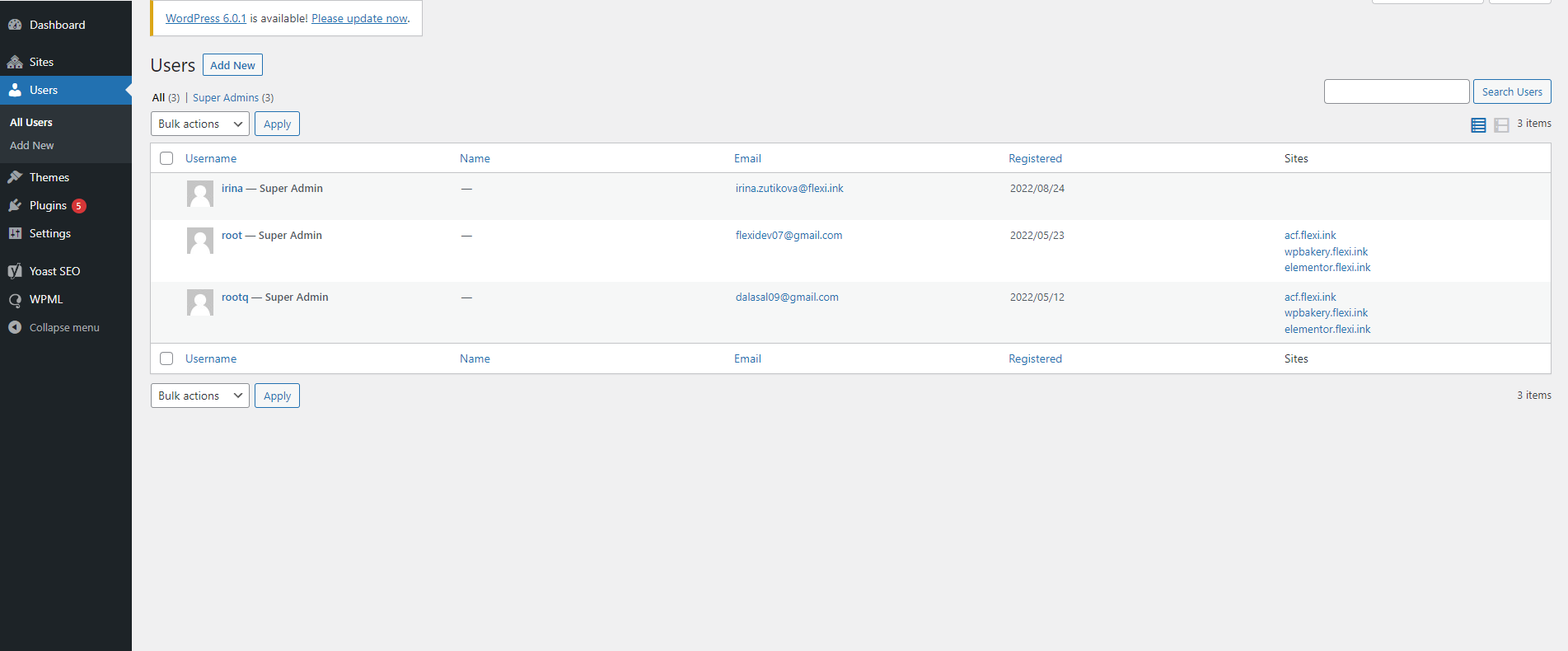
To assign a site admin, the network admin should create a user first. After email verification, the network admin can assign this user to a specific website in the network.
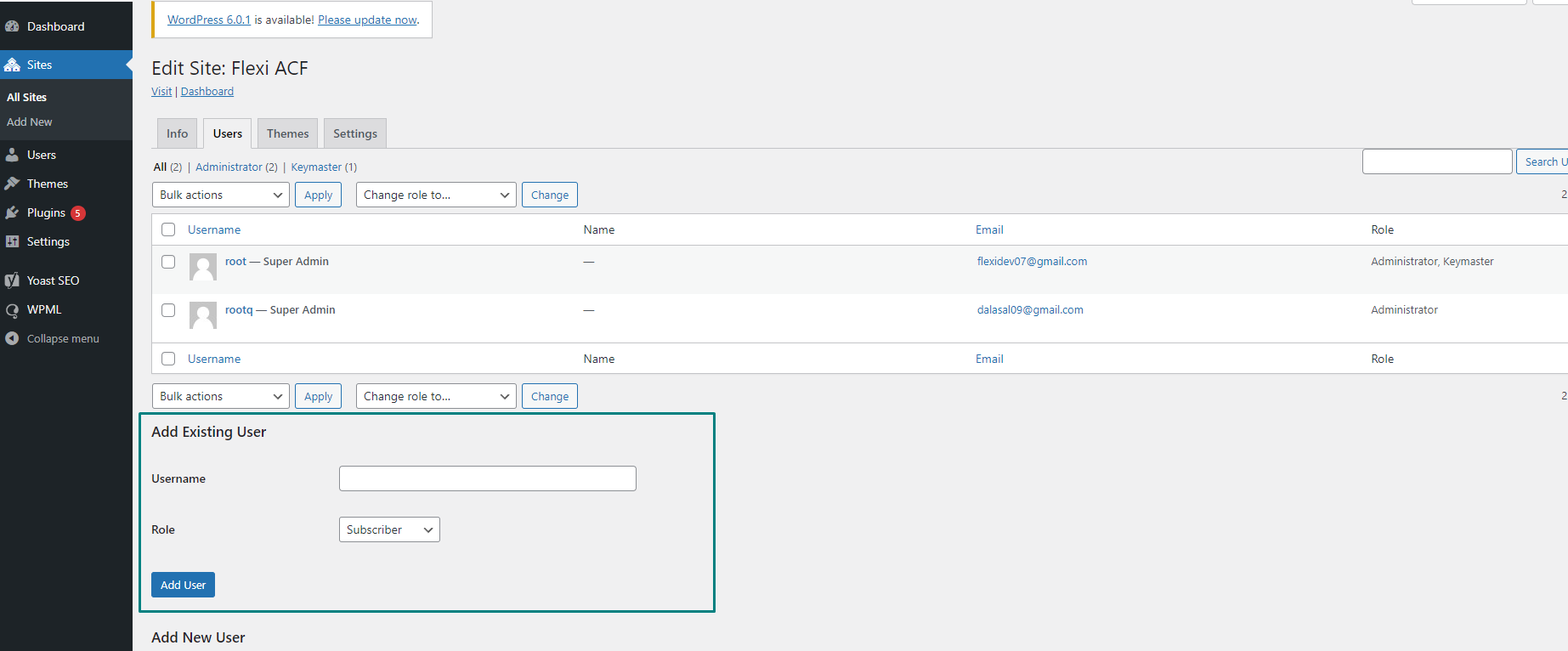
By default, a site admin doesn’t have access to network administration. However, it’s possible to grant a site admin the rights of a network admin (or super admin) in the user settings.
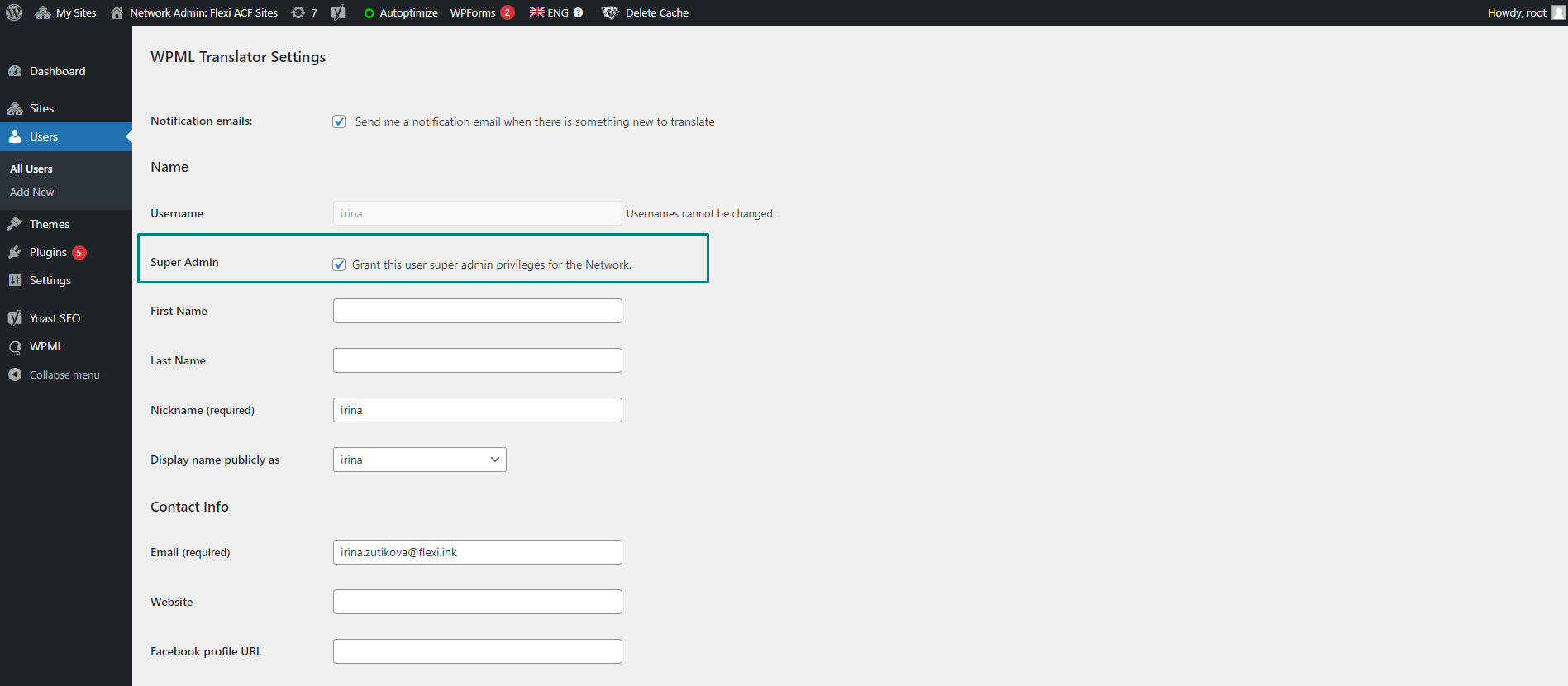
Wrapping up
WordPress Multisite is a powerful feature for running similar sites easily and efficiently. With this feature, you can centrally manage plugins, themes, and settings for an entire network while keeping separate role-based access to different sites.
However, WordPress Multisite isn’t a one-size-fits-all solution for every management need. Before switching, you need to analyze all its advantages and disadvantages, given your specific business case.
At Flexi IT, we’ve got you covered. Contact us with your WordPress project, and let’s find out if WordPress Multisite is the best choice for you!